Usage
Basic usage
qrtool encode "QR code" > output.png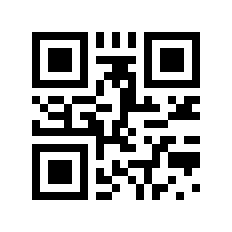
$ qrtool decode output.png
QR codeOutput formats
Use -t option to change the format of the generated image.
png(default)svgeps(Encapsulated PostScript)pic(PIC markup language)ansi(to the terminal using 4-bit ANSI escape sequences)ansi256(to the terminal using 8-bit ANSI escape sequences)ansi-true-color(to the terminal using 24-bit ANSI escape sequences)ascii(to the terminal as ASCII string)ascii-invertunicode(to the terminal as UTF-8 string)unicode-invert
qrtool encode -o output.svg -t svg "QR code"qrtool encode -t unicode "QR code"Types of QR code
Use --variant option to change the variant of the generated QR code. The
variant is normal (default), micro (Micro QR code), or rmqr (rMQR code).
qrtool encode --variant micro "QR code" > output.png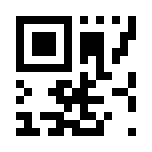
qrtool encode --variant rmqr "QR code" > output.png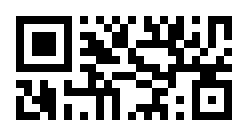
Colored output
Use --foreground and --background options to change the foreground and
background colors of the generated image. These options takes a
CSS color string such as brown, #a52a2a or
rgb(165 42 42). The default foreground color is black and the background
color is white of CSS’s named colors.
qrtool encode --foreground brown --background lightslategray "QR code" > output.png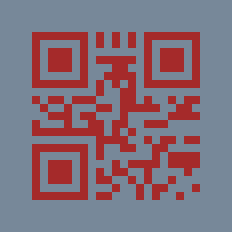
| Note that lossy conversion may be performed depending on the color space supported by the method to specify a color, the color depth supported by the output format, etc. |
Supported input image formats
qrtool decode supports decoding a QR code from various image formats.
To support decoding from SVG image, the decode-from-svg feature must be
enabled at compile time. Note that the SVG image is rasterized before scanning.
Image formats other than PNG can be disabled by disabling the default
feature, and can be enabled individually.
Use -t option to specify the image format. If this option is not specified,
the image format is determined based on the extension or the magic number.
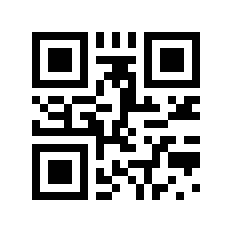
$ qrtool decode input.webp
QR code
# or
$ qrtool decode -t webp input.webp
QR codeGenerate shell completion
completion subcommand generates shell completions to standard output.
bashelvishfishnushellpowershellzsh
qrtool completion bash > qrtool.bashIntegration with other programs
Both qrtool encode and qrtool decode can read from standard input and
output to standard output.
Optimize the output image
The image output by qrtool encode is not optimized. For example, a PNG image
is always output as the 32-bit RGBA format. If you want to reduce the image
size or optimize the image, use an optimizer such as
oxipng or svgcleaner.
qrtool encode "QR code" | oxipng - > output.pngqrtool encode -t svg "QR code" | svgcleaner -c - > output.svgIf the optimize-output-png feature is enabled, you can also use
--optimize-png option and --zopfli option of this command to optimize
output PNG image. |
Reading and writing unsupported image formats
If you want to save the encoded image in an image format other than PNG or SVG, or decode an image in an unsupported image format, convert it using a converter such as ImageMagick or Inkscape.